Copying formats between blocks of text is easy when the right
tool is applied: Word "Format Painter".
How it Works
Open the source and target blocks of text. They may reside on the
same or different documents and can be
1) You have two blocks of text, one of which is correctly
formatted:
It is possible to copy formats between blocks of
text, from the same or different documents, as easily as
copy/paste. Save time and trouble formatting professional
looking word documents.
It is possible to copy formats between blocks of text, from the same or different documents, as easily as copy/paste. Save time and trouble formatting professional looking word documents.
2) Select the text block you want to use as format source:
It
is possible to copy formats between blocks of text, from the
same or different documents, as easily as copy/paste. Save
time and trouble formatting professional looking word documents.
It is possible to copy formats between blocks of text, from the same or different documents, as easily as copy/paste. Save time and trouble formatting professional looking word documents.
3) Click on the Format Painter icon

4) Select the target text block and click the left mouse button to release the formats on the selected text:
- Margins and indents are included on the format copy, as well as bullets;
It
is possible to copy formats between blocks of text, from the
same or different documents, as easily as copy/paste. Save
time and trouble formatting professional looking word
documents.
5) Only formats that apply to ALL source block are copied. The bolds and underlines on the source block were not copied because they only apply to some parts of the
text
6) If a single word is used as source, then it’s format is applied to all target block;
It is possible to copy formats between
blocks of text, from the same or different documents, as
easily as copy/paste. Save time and trouble
formatting professional
looking word documents.
It is possible to copy formats between
blocks of text, from the same or different documents, as
easily as copy/paste. Save time and trouble formatting
professional looking word documents.
What if the Format Painter icon is not present on the toolbar?
Word toolbars are dynamic, at least from Office 2000. It means that some icons will be removed if unused. On the right side of the main toolbar, there is an
“expansion” icon where hidden icons can be found:
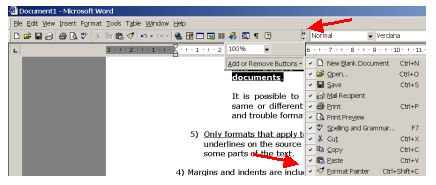
If you can’t really find it, use the keyboard shortcut: CTRL + SHIFT + C
Can I know more about this subject ?
Check our FREE PC Tips and Tutorials.
They will be
regularly published. Better still,
subscribe our
Email Newsletter. You will be informed when contents updates are
made and automatically granted participation on any future
promotion.
|

