It is very easy to hide folders in Windows. These folders are
not visible under the regular Windows folder settings, but in fact
they may be made visible with a single tweak. This is very basic
privacy. There is, however, the stronger possibility of
encryption and the utilization of extra software to add
an extra degree of privacy.Checking how the disk is
formatted - Not all formats allow for hiding / encryption
To be able to Encrypt folders, you need to have your hard
disk formatted in NTFS. Hiding will work with other formats. This disk format is only available on
Microsoft® Windows® 2000 and Microsoft® Windows® XP (forget the old
Windows® NT). While the usual standard on Windows XP Professional,
many Windows 2000 and XP Home still use FAT32, an older system
inherited from Windows 95/98. Only regular hiding will work for
FAT32.
This tricks, other than hiding, will NOT WORK with Microsoft® Windows® versions
older than 2000.
To check if your disk is formatted in NTFS, do this:
- Open (click at) the My Computer icon on
your desktop (or Start Menu)
- Put the mouse over the desired disk and click on it - XP
should display the disk format on the left side of the
window (see picture)
- Use the right-mouse button and click properties. The
properties window will show the disk format type (see
picture)
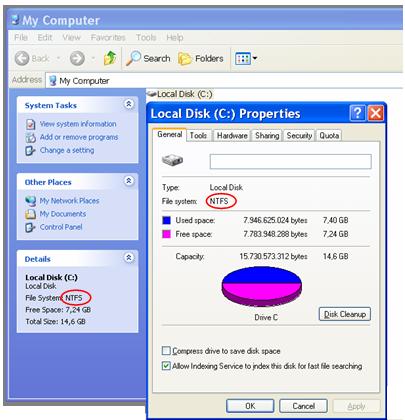
Regularly
hidding/unhidding Windows folders - Using the trick EVERYBODY knows
There is a regular way to hide Windows folders. It is very simple
but the problem with it is that almost everyone knows how to unhide
them - It is also easy. To hide a Folder, all you
need to do is:
1) Select the Folder you want to hide and pout the mouse cursor
over it:
2) Use the right mouse button to select Properties:
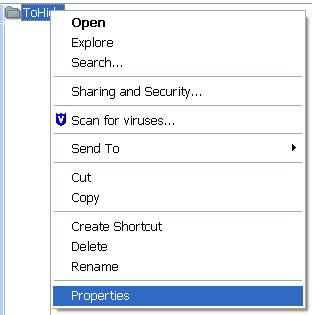
3) Active the hidden property and apply:
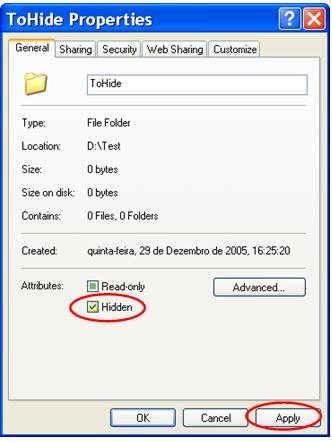
But anyone can unhide it again: Just do the opposite and
uncheck (deactivate) the Hidden property.
Hidden folders are not always hidden - It depends
on the folder settings
Windows by default will hide hidden folders (that's the purpose).
But actually its behavior will depend on a system setting that users
can normally change. In not hidden, "hidden" folders will be dimmed
(lighter in color). The effect is the following:
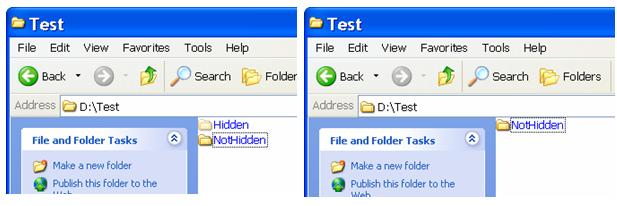
To change these settings, do this:
1) Select Folder Options on the Tools
menu:
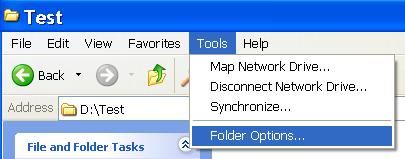
2) Select Show / Do not Show and click on the
OK button:
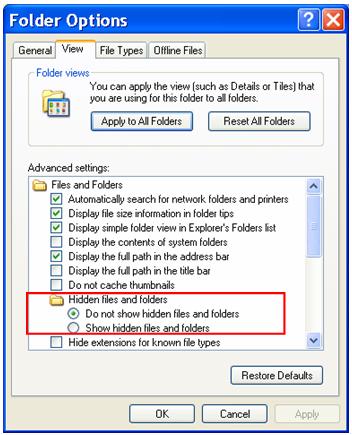
Using Encryption - Encoding files so that only
your windows user will be able to read them
Instead of hiding (or on top of it, as they can be
used both on the same folders and files) it is possible to
encrypt files so that only the Windows username used to encode them
will be able to read the files. Other users of the same computer
will not be able to read them, even if they do see the
files on the disk.
This is,
of course, true only for users who have their own usernames and
passwords on the computer/network. It they use the computer with the
same username (common at home), then they are, for the computer, the
same person!
To encrypt a file, do this:
1) Select the Folder you want to hide and pout the mouse
cursor over it: Select Properties on the right
mouse button menu:
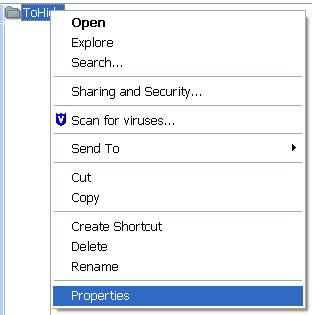
2) Select Advanced on the dialog box:
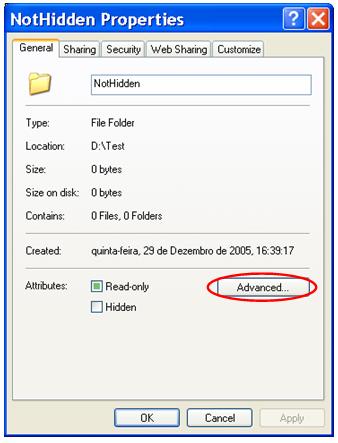
2) Activate the "Encrypt content to secure data" box.
Press OK to activate (close both dialogs):
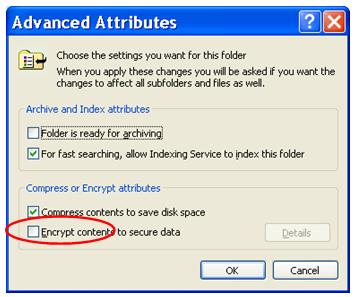
Using extra software
There is also the option to use extra software to protect or
hidden your files. Searching Google for it will show some soluctions.
For pure hidding purposes, here is a (commercial) solution1:
Can I know more about this subject ?
Check our FREE PC Tips.
They will be
regularly published. Better still,
subscribe our
Email Newsletter. You will be informed when contents updates are
made and automatically granted participation on any future
promotion.
1 - OfficeHelp.Biz is not affiliated on receives any
commission from this vendor.
|

