|
How to avoid being waken up at 6:00 AM by an Outlook synchronized mobile phone
Outlook will automatically set reminders from full day appoints to 18 hours before they start (at 00:00…). And your synchronized mobile phone will dutifully alert you at 6:00AM the previous day!
Of course, appointment settings may be manually changed, but it’s human to forget.
OfficeHelp.Biz short Outlook macro will intercept all new appointment creation and check the alarm settings. If they are Full-Day / “18 hours before” then the macro will automatically replace them with your Outlook alarm default –
meaning that full-day appointments will use the same Alarm settings as all other appointments instead of the fixed “18 hours before” setting!
Your alarm settings:
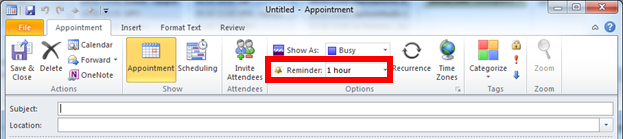
Instead of the “standard” 18 hours: 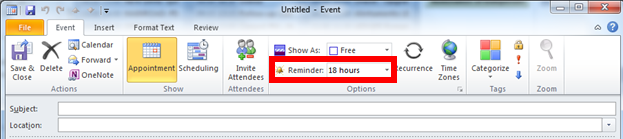
No need to remember. Just create your appointments as usual knowing they will use the default alarm settings YOU configured, not the fixed “18 hours before” full-day setting.
Really EASY to use – Just install and forget. And sleep to your real alarm clock…
FREE Download.
Click HERE to DOWNLOAD.
Download is a ZIP file including the macro code and a PDF installation manual (2 minutes to install). There is a README.TXT file explaining the file contents.
Open Source
VBA source code is included and can be freely edited or changed.
Click HERE to DOWNLOAD.
Alarm Settings Corrector for Outlook
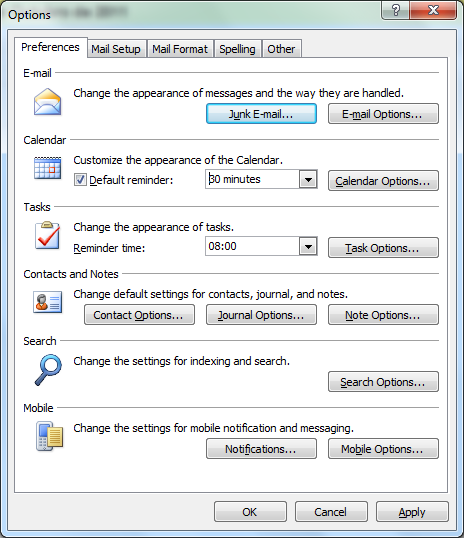
The Alarm Settings Corrector for Outlook solves a single but complicated problem:
“How to avoid being waken up at 6:00 AM by an Outlook synchronized mobile phone”
Unlike regular Outlook appointments, which have user-defined alarm settings, FULL-DAY appointments have a fixed, unchangeable
“18 hours before starting” default setting. And since full-day appointments start at 00:00 AM,
unless you manually change the default settings, the alarm will fire at 6:00 AM the previous day. Just when you were sleeping!
Of course, alarm settings can be manually changed on the Appointment, but since all other appointments automatically use the user-defined settings on the Outlook Options, people will often forget it. Until, of course, its 6:00 AM the previous day... like Sunday!
And Full-Day is the default mode for appointments created with the calendar on Monthly view.
While this problem has been around for many Outlook versions, problems really started when people start synchronizing mobile phones with Outlook.
The Solution
OfficeHelp.Biz short Outlook macro will intercept
all new
appointment creation and check the alarm settings. If they are Full-Day
/ “18 hours” then the macro will automatically replace them with the
Options alarm default – meaning
that full-day appointments will use the
same Alarm settings as all other appointments!
No need to
remember. Just create your appointments knowing
they will
use the default alarm settings YOU configured. Or the Outlook default
of 15 minutes.
Using the Macro – No more 6:00 AM Alarms!
Just use Outlook as before.
Open Outlook and enable macros (if
prompted
for it). Change to the calendar and select monthly view: 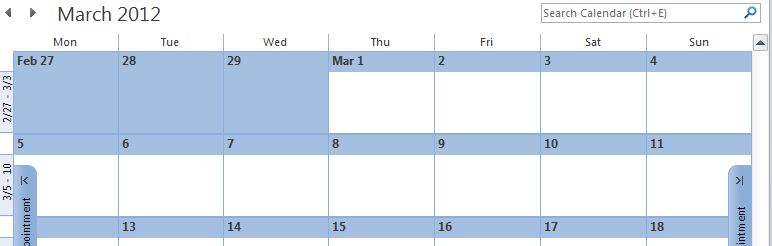
Double click on one day to open a new appointment. The alarm settings
should match your Outlook definitions, not the 18 hours value:
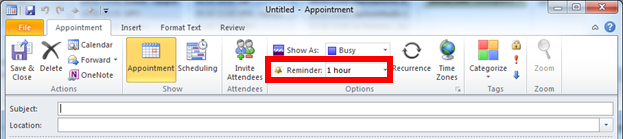
Instead of the “standard” 18 hours: 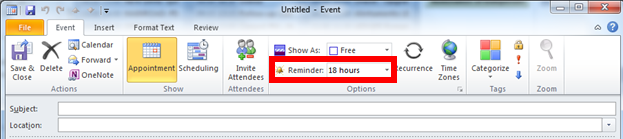
FREE Download.
Click HERE to DOWNLOAD.
Download is a ZIP file including the macro code and a PDF installation manual (2 minutes to install). There is a README.TXT file explaining the file contents.
Open Source
VBA source code is included and can be freely edited or changed.
Click HERE to DOWNLOAD.
Outlook / Office Consulting Services
Like this product but need a specialized version? Prefer to have the changes professionally applied? Need a completely different
Outlook product for your own purpose?
Contact Us with your request and we will issue a quick estimate.
Estimates are free and do not constitute any obligation to purchase the service.
CLICK HERE TO CONTACT US: Please include as many details as possible.
Surprise yourself with our rates! Services also available
for other Microsoft Office applications like Excel, Word,
Powerpoint,etc.
How can I stay informed on for Outlook products from
OfficeHelp.Biz?
The best way to stay informed about them (and all our range of
products) is to subscribe our
Email Newsletter. You will be informed when contents updates are
made and automatically granted participation on any future
promotion.
| 
