Tired of manually creating your organization charts? Tired of millions of manual
updates?
If you have Microsoft Excel, you can now generate Organizational Charts, just by entering the hierarchy members and associated data like their name and function.
Use different colors and customization options. Import data from external applications like ERP, Accounting or RH packages.
Whole or partial hierarchies from the same data.
Based only in EXCEL - No
installation or setup required. Just open in Excel and run!
Really EASY to use - If you know Excel, you know this!
Really easy to use, just fill in the values in the Input Cells (or import them from an external application, like SAP, Oracle, Microsoft Dynamics or any ERP / RH / any management package) and press the
"Run" button to create several different styles of Organizational
Charts.
The system will generate a new workbook with the resulting Org. Charts (PICs.
2 to 5, 7 and 8). This new workbook HAS NO MACROS on it, just the resulting chart.
Change, save and email it as any other regular Microsoft Excel file.
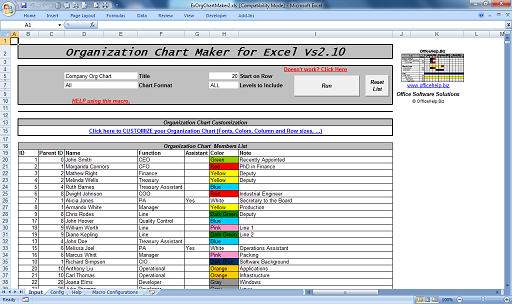
PIC. 1 - Screen Shot from the Microsoft Excel Macro File
(Click to Enlarge)
MULTIPLE uses. Draw charts for all types of hierarchies!
Much more than Corporate Staff charts. Multiple types of hierarchic charts can be drawn with the same tool, like
Staff charts, Shares Ownership, Website Navigation,
Portfolios, etc:
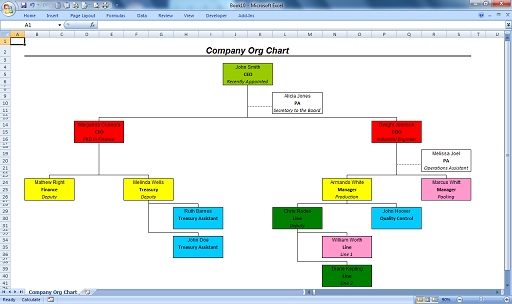
PIC. 2 -Staff Chart – From the whole company to a single department, including company structure, subordinates and assistants. Can represent special purpose details, like Color Maps / Heat Maps for staff performance
(Click to Enlarge).
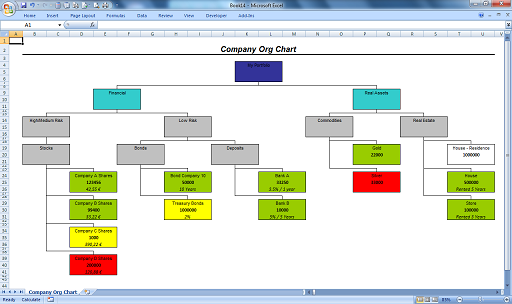
PIC. 3 -Shares Ownership – Create charts to illustrate shareholder relationships. Use the fields available to show % owned and other relevant information. Apply color to illustrate variables like control (ownership > 50%) - (Click to Enlarge)
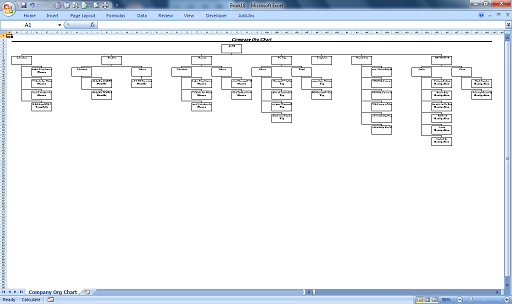
PIC. 4 - Website Navigation – Easily and quickly represent your website navigation structure and pages on a simple to understand chart (Click to Enlarge)
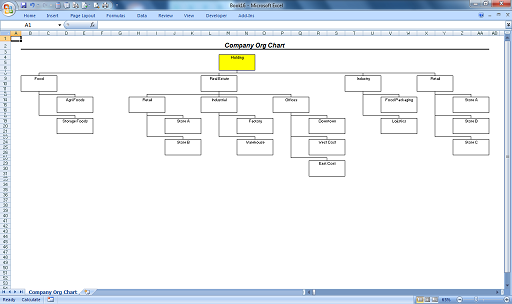
PIC. 5 - Portfolios – Easily and draw a portfolio of assets – financial investments, real estate, etc. Use colors to represent returns, etc (Click to Enlarge)
IMPORT from external sources. Link to 3rd party software like ERPs, RH suites, line of business,
etc!
Easily draw Org. Charts with data from external sources like from ERP or HR management systems like
Microsoft Dynamics Navision, SAP®, PeopleSoft®,
Oracle®, etc.
Create a report on the source software (ex: ERP or RH software) that exports a plain text file with the same columns as the "Organization Chart Members List" and load it into Excel.
Colors can be applied by name. Export the color name in text and the Excel macro will apply the correct color based on your definitions.
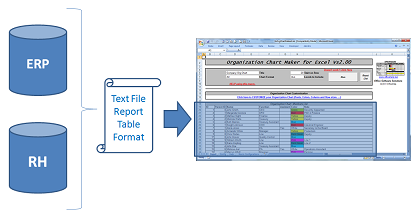
PIC. 6 - Data Import Diagram (Click to Enlarge)
What do I get after purchase?
After payment at PayPal,
you will get to a confirmation page with a link to download a ZIP
file containing the macro Microsoft Excel file (ExOrgChartMaker2.xls).
Click on this link and
save the file to your own hard drive. You will need to unzip it
(extract the Microsoft Excel files from the compressed ZIP file).
Once
extracted from the ZIP file, just open them with Microsoft Excel every
time you want to use it. The DEMO version of other products can be also included for evaluation purposes.
There is a README.TXT tet file on the ZIP with a full description of
its contents.
Based only in EXCEL - No
installation or setup required. Just open in Excel and run!
Try our FREE DEMO
Download and try our FREE DEMO. It works exactly as they Full
Version except for these restrictions:
- None (no restrictions) while using the Original Sample Data as provided by
OfficeHelp.Biz:
- This allows you to freely test the macro functionality, but restricted to our sample
data;
- Original Sample Data can be restored using the "Reset DEMO Data" button on the Input
sheet;
- Maximum of 15 nodes if using data different from our own Original Sample
Data:
- Extra nodes on the member list will be ignored;
- Limit applies to drawing order, not data entry order;
Download your FREE
DEMO here!
Don't wait any more! Create
YOUR OWN version of the Organization Chart Maker for
Microsoft Excel.
Excel / Office Consulting Services
Like this product but need a specialized version? Prefer to have the changes professionally applied? Need a completely different Excel product for your own purpose?
Contact us here with your request and we will issue a quick estimate.
Estimates are free and do not constitute any obligation to purchase the service.
Services also available for other Microsoft Office applications like Outlook, Word, Powerpoint,etc.
ADVANCED CUSTOMIZATION
The Organization Chart Maker for Microsoft Excel
allows for multiple customizations of the final Org. Chart, from simple font and color formatting to chart scope and depth.
TWO types of Org. Charts from the SAME data (member list)
Generate Wide, Narrow or ALL (both in a single run) format Organizational Charts:
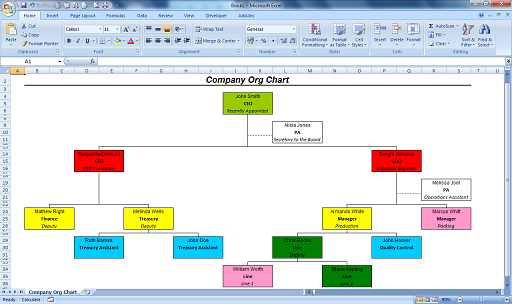
PIC. 7 – Wide Charts - the last level of the chart is drawn with all members split horizontally over the same row. Produces wider (more columns) but shorter (less rows) charts. (Click to Enlarge)
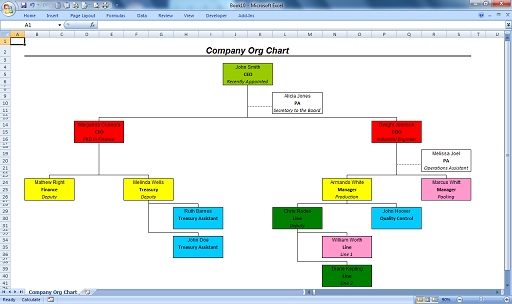
PIC. 8 - Narrow Charts - the last level of the chart is drawn with all members split vertically on the same column. Produces narrower (less columns) but longer more rows) charts. (Click to Enlarge)
ASSISTANTS Support
Subordinates may be defined as Assistants and drawn on a different position that other direct reports: between the Parent and its direct report Subordinates.
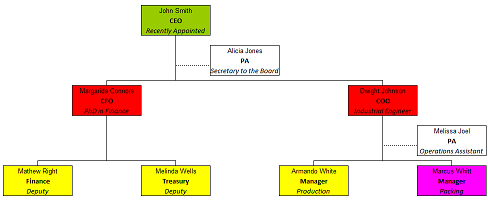
PIC. 9 - Assistants – assistants may be defined at several places in the organization (Click to Enlarge)
TOTAL / PARTIAL Charts
Charts may have multiple scopes (Whole Company /
Department) and depths (All subordinates / Only direct
reports and their immediate levels) from the same data
(members list).
Define where the Org. Chart will start and how many levels will
be included and only that data will be included from 2 simple
options near the Run button.
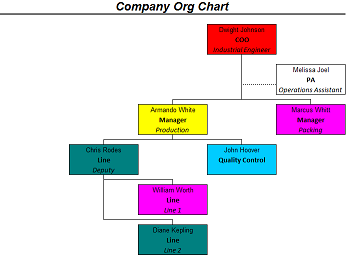 |
|
 |
| PIC. 10 - Scope – Define
where on the hierarchy your chart starts (Click to Enlarge) |
|
PIC. 11 - Depth – Define
how many levels your chat will have (Click to Enlarge) |
COLOR MAPS - USE COLOR for INFORMATION
Apply colors to each Org. Chart member to communicate highly
effective visual information:
- Employee performance;
- Portfolio returns;
- Departments;
- Web Site page categories;
- .... any other ...
Color can be applied directly by painting the color cell for each member of by name. The
“Organization Chart Maker for Microsoft Excel” will automatically convert the color name into its defined
color by using the Colors Text Equivalence table on the CONFIG sheet:
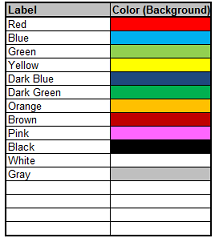
PIC. 12 – Colors Table - Allow conversion of color labels
into colored cells.
LOOKs – Fonts, Sizes & Printing
Multiple aesthetics definitions are available on the CONFIG sheet, where it may be defined by example (format a sample cell and its formats will be applied to the output):
- Fonts for the Title and each of the 3 fields available on each Member;
- Column and Row sizes;
- Header & Footer for printing
What do I get after purchase?
After payment at PayPal,
you will get to a confirmation page with a link to download a ZIP
file containing the macro Microsoft Excel file (ExOrgChartMaker2.xls).
Click on this link and
save the file to your own hard drive. You will need to unzip it
(extract the Microsoft Excel files from the compressed ZIP file).
Once
extracted from the ZIP file, just open them with Microsoft Excel every
time you want to use it. The DEMO version of other products can be also included for evaluation purposes.
There is a README.TXT tet file on the ZIP with a full description of
its contents.
Based only in EXCEL - No
installation or setup required. Just open in Excel and run!
Try our FREE DEMO
Download and try our FREE DEMO. It works exactly as they Full
Version except for these restrictions:
- None (no restrictions) while using the Original Sample Data as provided by
OfficeHelp.Biz:
- This allows you to freely test the macro functionality, but restricted to our sample
data;
- Original Sample Data can be restored using the "Reset DEMO Data" button on the Input
sheet;
- Maximum of 15 nodes if using data different from our own Original Sample
Data:
- Extra nodes on the member list will be ignored;
- Limit applies to drawing order, not data entry order;
Download your FREE
DEMO here!
Don't wait any more! Create
YOUR OWN version of the Organization Chart Maker for
Microsoft Excel.
Excel / Office Consulting Services
Like this product but need a specialized version? Prefer to have the changes professionally applied? Need a completely different Excel product for your own purpose?
Contact us here with your request and we will issue a quick estimate.
Estimates are free and do not constitute any obligation to purchase the service.
Services also available for other Microsoft Office applications like Outlook, Word, Powerpoint,etc.
| 
