Microsoft(r) Excel is one of the most widely used software's in the world. It is true that most of its users only use it for small calculations and to draw tables, but many use it intensively for advanced calculations and complex projects. These advanced users usually open more than one file at the same time, many times interlinked. If that's your case, start saving time by saving projects and context instead of just files.
Saving Context instead of Files
The common way of saving your Excel work when you need to leave
is to save each file on its own. Excel will help you with that
by asking to save each changed file if you exit it, before quitting.
But all your work context is lost.
Next time you will need to work on that set of files, you
will need to open them one by one. If they are from
different projects, they may be saved on different places on the hard drive,
making it hard work to restart.
There is, however, a solution: save your entire
Workspace: files & context. This includes how windows are
open inside Excel, the active cell and so on, as well as a link to
each open file.
How to do it
1) On the File menu, select "Save Workspace"
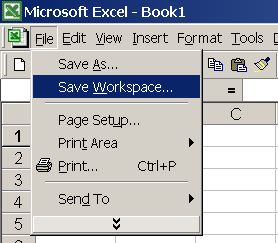
2) Insert the desired filename. It will have the extension
".xlw" for Excel Workspace
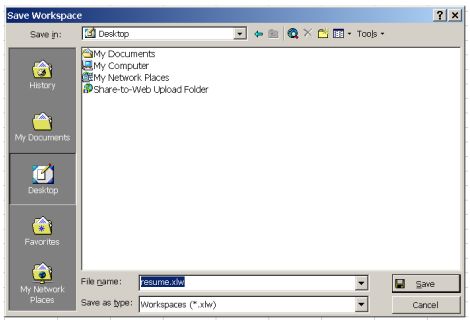
3) A small shortcut file will be saved on the selected folder.
Each open Excel file is also saved on their original locations

4) Next time you want to use this set of files, just click the
new shortcut: All files will be opened exactly as they where
when you last saved them!
What if you forget and only save the files after opening
a Workspace?
Remember, the shortcut doesn't have your files, only a
link to them and a copy of your working context. If you save the
files, all your data will be updated on them, but the context won't.
So, unless your context changed, you won't miss anything. If your
context changed, only it will be lost, all important Excel
data will, be saved in each file.
I need to carry my files to another computer. All I
need to do is to copy the Workspace file, right?
No, wrong. It is just a shortcut. You will need to
copy all files of your working set. Also, the shortcut won't work
if your individual files are not exactly in the same disk folder as
on the original computer, because the shortcut will expect to
find them there.
This is a time saving option for use on each PC only. Don't use
it to carry context between computers unless you copy all files and
place them exactly on the same disc place on the other computer.
Can I know more about this subject ?
Check our FREE PC Tips and Tutorials.
They will be
regularly published and will include some on Microsoft (R)
Excel very soon. Better still,
subscribe our
Email Newsletter. You will be informed when contents updates are
made and automatically granted participation on any future
promotion.
| 
