Have a corporate Laptop? Can't use IE (Internet Explorer) at
home or on public wireless HotSpots? Corporate networks have extra security levels and don’t let their users to directly connect to the Internet. An intermediate server, also known as a Proxy, is usually necessary. But it is only available at the Office, so it will prevent Internet connection from home or a public wireless hotspot.
Most times, IE (Internet Explorer) is configured to automatically
detect the network it is connected to and to adjust. If this is the
case, you should have no problems using different networks. But
many other times the proxy has to be manually configured. In
this case, the browser will look for it when trying to connect,
regardless of which network you're connected to. And, if
you're not in office, it won't find it. Because it only
exists in the corporate network. Internet access on public and ISP
networks is direct, it doesn't use a proxy (much less the one from
your office!).
Of course, you can manually change the browser connection
settings manually, on and off. All you have to do is:
- Select Internet Options from the Tools
Menu;
- Select the Connections tab;
- Open the LAN Settings button;
- Swap the Proxy state checkbox ON/OFF
Don't worry about the proxy settings when turning it off. The
browser will deactivate it but will remember them later, when you
turn it on again. But, if you're unsure, just write it on a paper
for backup in case you need to manually restore it.
The easy way to change it
Really easy to use, just open the Excel file with the
macro and press the "Run" button to swap the network
state:
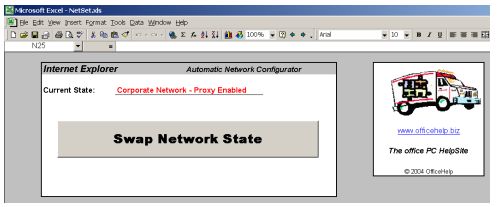
PIC. 1 - Screen Shot from the Network Configurator
The RED sentence on the
picture is the current state. It will update itself when the file is
open, to reflect the latest configuration, and will change every
time you press the SWAP button. So you always know what
network setting is active.
Try it. It's FREE to Download
Click the link below to download the FREE Excel macro:
Download your FREE
DEMO here!
Why do I get a Macro security warning when opening
the Plan Generator ?
There are no security risks associated with this Macro! However,
a generic warning message will be displayed on most systems, or
Macros may be disabled. For
a general overview of Macro security issues, read this article.
Macros are a very useful tool to automate tasks in Office.
Unfortunately, like another programming language, it can be misused.
There are office Macro Virus, so office can be configured to request
permission to run macros. Only run macros from known sources.
OfficeHelp macros are Virus Free and can be open with confidence.
Office XP/2003 Warning: Macros may need to be activated. Follow
instructions on the message Excel XP/2003 will show, if necessary. Read
this article for additional information.
Help - The button doesn't work but there are no
warnings
If you can open the Excel file (both the DEMO and/or the
commercial version) and get no warnings but the button just won't
work, you have Macro support disabled on Excel. Please
refer (click here) to our article on Macro security issues for
information on how to configure Microsoft Office Macro security
settings.
| 
