Security using passwords is pretty standard nowadays and most Microsoft®
Office applications allow you to password protect their files. We
will use Word as a fully illustrated example and list the options
for the others.
Microsoft® Word
Password protection is an option set at document level. There are
two types of password:
- Open: To be able to open the file;
- Modify: To be able to edit the file;
To set the passwords, follow these steps:
1) Select Options in the Tools
menu:
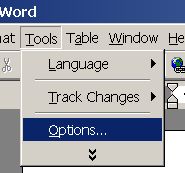
2) Select Save on the Options dialog.
Insert each password as appropriated (you can insert only one of
them or both). press the OK button.
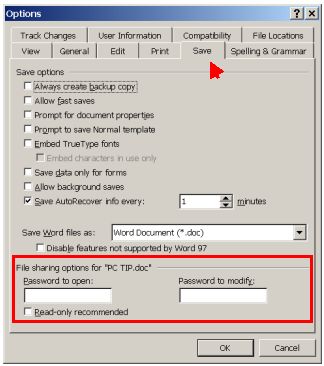
3) The passwords will be confirmed:
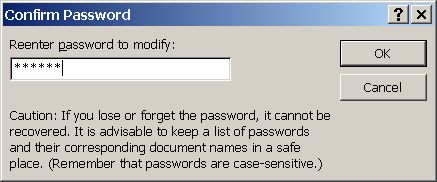
4) Next time the document is opened, the password(s) will be
requested:
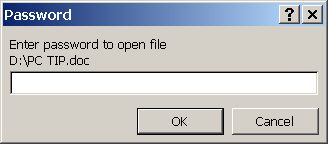
Microsoft® Excel
There are 3 types of protection available in Excel:
- Sheet - protect just one sheet, the other are public;
- Workbook - protect the whole workbook (the full Excel
file);
- Workbook with share - Allows other to change the file
but tracks the changes and does not allow them to be removed;
The pasword protection is activated using the Protection
option of the Tools menu:
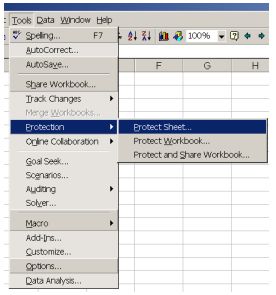
Microsoft® PowerPoint
You can’t password protect PowerPoint files. There are two alternatives around this problem:
- Use the universal solution at the end of this TIP – if you really want to prevent others from reaching the file content;
- Save as a SlideShow – This will allow anyone to see the presentation but not to edit it – it immediately enters
slideshow mode when opened. Useful if all you want is to prevent others from modifying it, but not to see its content.
To save a presentation as a SlideShow, use the “Save
As” option from the “File” menu and select the
SlideShow file type:
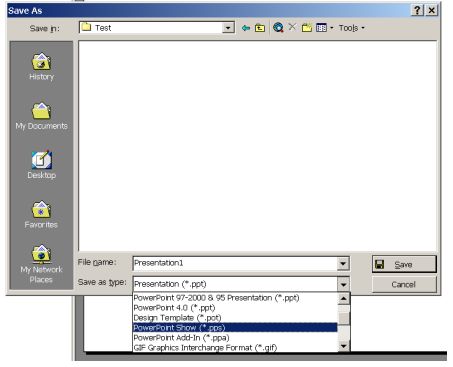
Microsoft® Access
Access has a very sophisticated password protection scheme
because it's a database. You can define users and profiles and give
different rights to each one. But that's better left to the IT
people!
There is also a simple, "protect the whole file"
approach, similar to Word's: You need to enter the password to
open the file, once opened you can do whatever you want. Use the
"Set Database Password" option on the Security
sub-menu on the Tools menu:
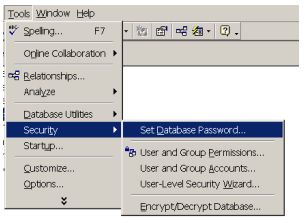
Other Microsoft® Office Applications
You have to check each one. Check the Options entry in the
Tools menu and the Save As option of the
File menu. Check all options on the Tools menu. And check
Help for the words “password save”.
FrontPage doesn’t allow password protections (it generates HTML pages and
HTML is an open text format, password protection is not possible).
The author doesn't use Project or Publisher to be able
to check them, but at least Project should provide a security
mechanism.
The universal solution: use WinZip!
WinZip is widely used to compress files into a single ZIP file
that can be emailed or otherwise transported with smaller size than
the original files. It can therefore archive several files (or just
one) in a new archive.
What most people doesn't know is that it is possible to set
a password on a ZIP file. Without it, it is impossible to
extract the files inside. And since any kind of file can be added to
a ZIP archive, it is really an Universal solution.
To set a password for a ZIP file, create it first (and add the
files to be protected) and then use the Password entry
on the Options menu:
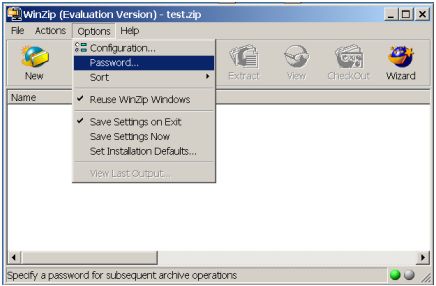
Can I know more about this subject ?
Check our FREE PC Tips and Tutorials.
They will be
regularly published. Better still,
subscribe our
Email Newsletter. You will be informed when contents updates are
made and automatically granted participation on any future
promotion.
|

